“Find out why your search engine keep changing to Yahoo and how to stop it. Learn about common causes like browser hijackers, adware, unwanted extensions, and effective solutions.”
Table of Contents
Reasons Yours Search Engine keeps changing to Yahoo
If your search engine keeps changing to Yahoo, here are some common reasons why this might happen:
1. Browser Hijacker or Adware
If your default search engine keeps changing to Yahoo without your permission, it may indicate the presence of a browser hijacker or adware on your system. Browser hijackers are malicious software that modify browser settings to redirect users to specific websites, often for advertising revenue. Here’s what you can do to fix this:
Check and Remove Suspicious Extensions
- Open your browser and go to the extensions or add-ons page.
- Look for any unfamiliar or suspicious extensions and remove them.
- Be particularly cautious about extensions that were installed recently before the issue started.
Reset Browser Settings
- Go to your browser’s settings.
- Look for the option to reset settings or restore to default. This will revert the search engine and other settings to their original state.
- Note: Resetting the browser may remove some custom settings, bookmarks, or saved passwords, so back them up if needed.
Uninstall Suspicious Programs
- Go to your computer’s Control Panel (Windows) or Applications folder (Mac).
- Check for any recently installed programs that look suspicious or unfamiliar, and uninstall them.
Run a Malware or Antivirus Scan
- Use a trusted antivirus or anti-malware software to perform a full system scan.
- Programs like Malwarebytes, AdwCleaner, or Spybot Search & Destroy can help detect and remove unwanted software.
2. Suspicious Browser Extensions or Add-ons
If your browser’s search engine keeps changing to Yahoo without your consent, it’s likely due to a suspicious browser extension or add-on. Some extensions can override your default search engine settings or hijack your browser’s configuration for their own purposes. Here’s what you can do to resolve this issue:
Check for Suspicious Extensions/Add-ons
- Google Chrome:
- Go to
chrome://extensions/in your browser. - Review the list of installed extensions. If you find any unfamiliar or suspicious ones, disable or remove them.
- Go to
- Mozilla Firefox:
- Go to
about:addonsin the address bar. - Check the extensions list and disable or remove any that seem unusual.
- Go to
- Microsoft Edge:
- Go to
edge://extensions/. - Review the extensions and remove anything unfamiliar.
- Go to
Reset Your Search Engine Settings
- Google Chrome:
- Go to
chrome://settings/search. - Make sure your preferred search engine is selected. If Yahoo is set as the default, change it back to your preferred choice.
- Go to
- Mozilla Firefox:
- Go to
about:preferences#search. - Set the default search engine to your preferred one.
- Go to
- Microsoft Edge:
- Go to
edge://settings/search. - Change the default search engine.
- Go to
Reset Browser Settings
If the issue persists, consider resetting your browser settings to default. This will remove any configuration changes made by malicious software.
- Chrome:
- Go to
chrome://settings/reset. - Click on “Restore settings to their original defaults.”
- Go to
- Firefox:
- Go to
about:support. - Click on “Refresh Firefox.”
- Go to
- Edge:
- Go to
edge://settings/reset. - Click on “Restore settings to their default values.”
- Go to
Run an Anti-Malware Scan
It’s wise to use anti-malware software to scan for potential threats that may have caused the changes. Tools like Malwarebytes, Spybot, or your preferred antivirus software can detect and remove browser hijackers.
Clear Cache and Cookies
Clearing your browser’s cache and cookies can also help remove any leftover traces of malicious activity.
- Chrome, Firefox, and Edge: Press
Ctrl + Shift + Deland select the appropriate options to clear browsing data.
3. Bundled Software Installation
- Some software you install may come with additional bundled programs that modify your search engine settings. If you don’t deselect certain options during the installation, they can change your default search engine to Yahoo.
4. Browser Syncing Issues
- If you use the same browser across multiple devices and have syncing enabled, changes made on one device (such as a different default search engine) could be automatically applied to other devices.
How to Remove Yahoo from your Browser
Change Your Default Search Engine
Google Chrome
o change your default search engine from Yahoo to Google in Google Chrome, follow these steps:
Step 1: Open Chrome Settings
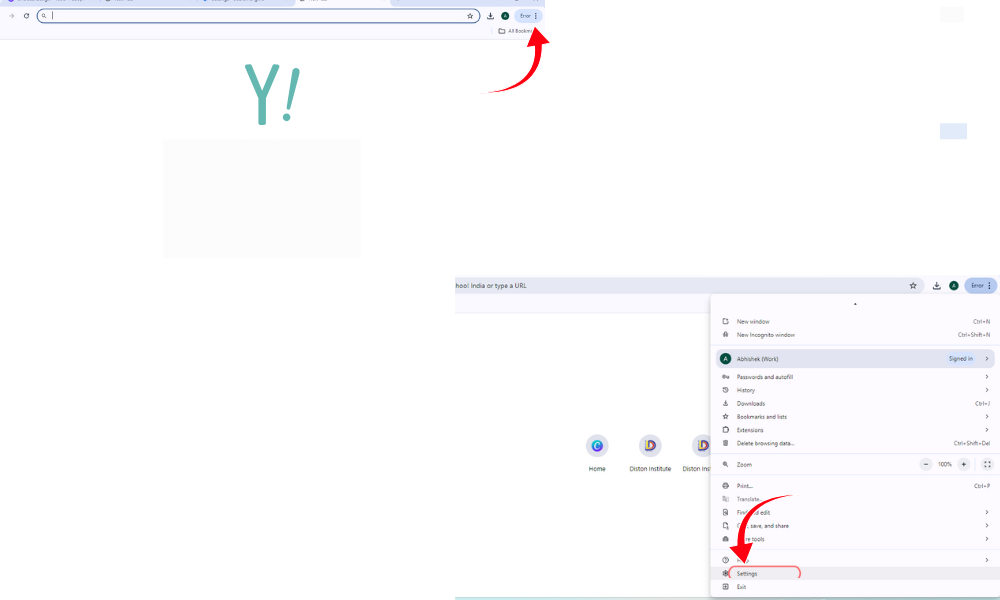
- Click the three dots (menu) in the upper-right corner of the Chrome browser.
- Select Settings from the dropdown menu.
Step 2: Change the Default Search Engine
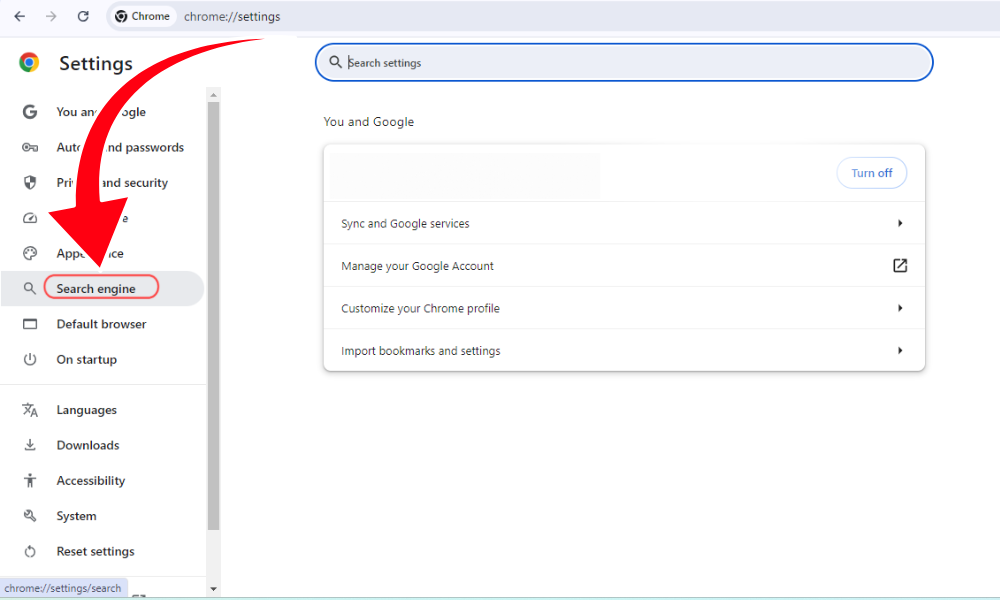
- In the Settings menu, find the Search engine section on the left side (you may need to scroll down).
- Click on Manage search engines and site search.
Step 3: Set Google as the Default Search Engine
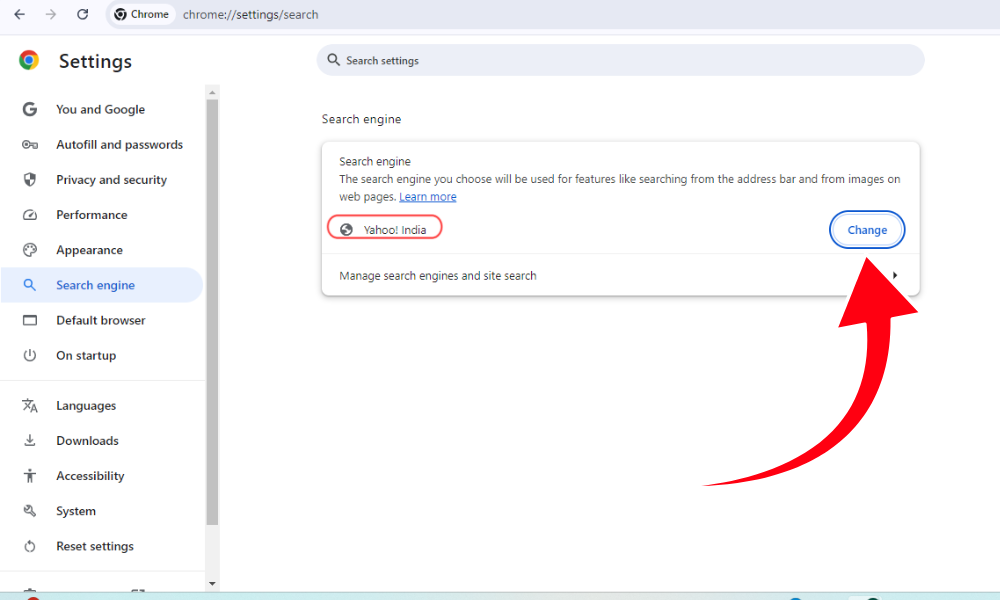
- Under Search engines, find Google in the list.
- Click the three dots next to Google and select Make default.
Step 4: Remove Yahoo (Optional)
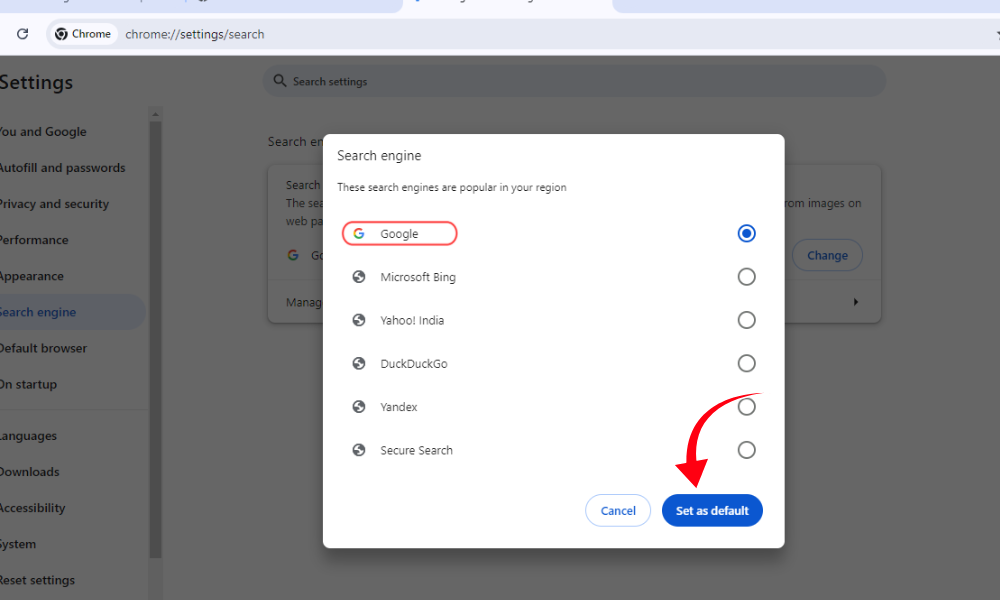
- In the same Search engines list, find Yahoo.
- Click the three dots next to Yahoo and select Remove from list if you want to delete it from the list.
Step 5: Restart Chrome
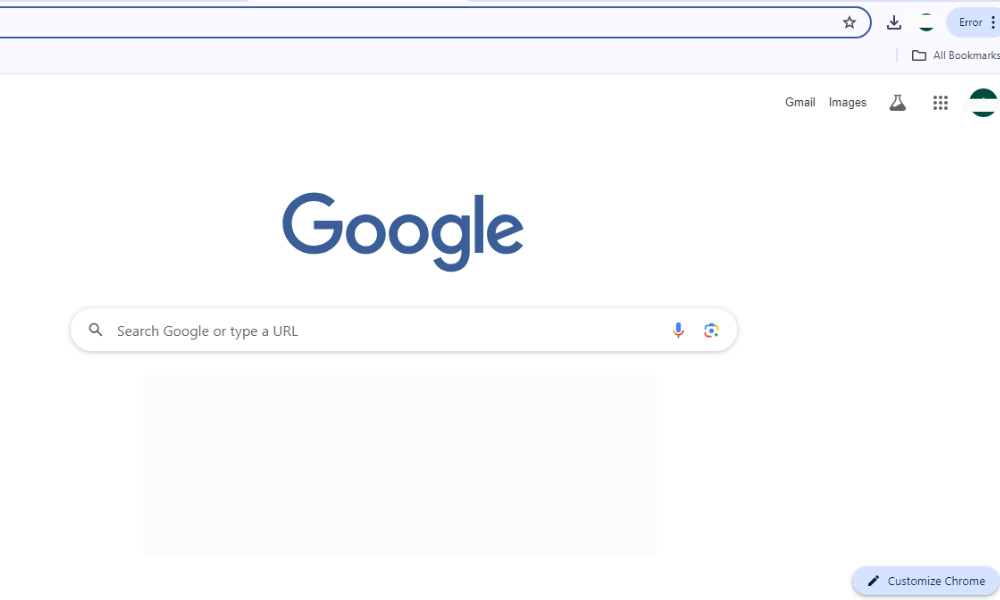
Close and reopen Chrome to ensure the changes take effect.
FAQ: Why Does My Search Engine Keep Changing to Yahoo?
1. Why does my search engine keep changing to Yahoo?
Your search engine may keep changing to Yahoo due to a browser hijacker, unwanted browser extensions, or software that modifies your browser settings. These changes often happen without your permission.
2. What is a browser hijacker?
A browser hijacker is malware that alters your web browser’s settings, such as the default search engine or homepage, to redirect you to different sites. This usually generates advertising revenue by forcing you to use certain search services.
3. Can browser extensions change my search engine to Yahoo?
Yes, some browser extensions, especially those from untrusted sources, can change your search engine. These extensions may come bundled with other software or install automatically, altering your browser settings without your knowledge.
4. How can bundled software cause my search engine to change to Yahoo?
When installing free software, there may be additional programs or settings changes bundled with the installation. If you don’t uncheck certain boxes or decline offers, these programs can modify your default search engine to Yahoo.
5. Could syncing across multiple devices cause this issue?
Yes, if you have browser settings synced across devices, any changes made on one device may affect others. If Yahoo is set as the default search engine on one device, it could sync to all your connected devices.
