Table of Contents
Facebook Business page:
A Facebook Business Page is a public profile for businesses to promote services, engage customers, and advertise. People find and engage with your brand more easily if your Facebook Business Page is optimised.
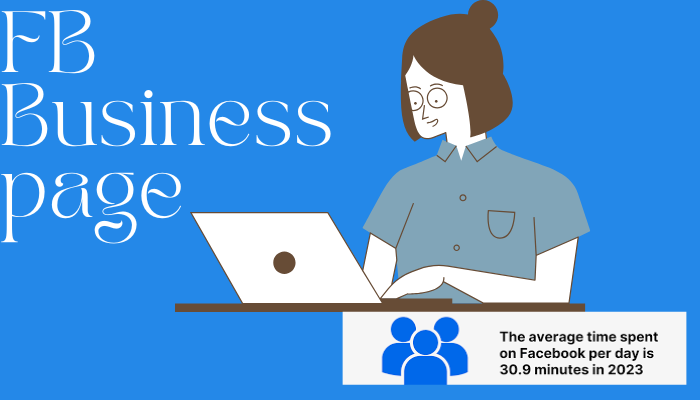
How to create a facebook business page:
Step 1 – Choose or create a Facebook profile:
Facebook Pages are different from Facebook profiles. which means, you need to log into your personal Facebook profile (or create one) to get started with a Facebook Page. key that unlocks your new company page on Facebook is your personal account. Don’t worry, your business page won’t display any information from your personal account. If you have a team, In order to access their designated roles and capabilities, then the members that assist you with your page will also require personal accounts.
Therefore, please log in to your personal account right away if you haven’t already. Next, use the top menu button to access the Pages menu or click the Create a Page link.
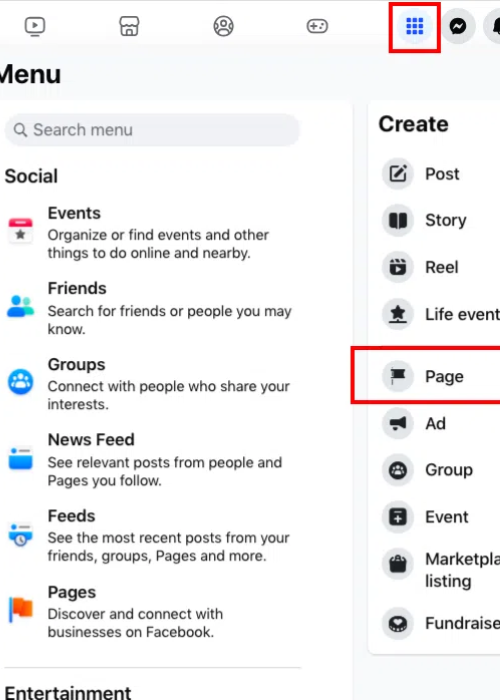
Step 2 – Enter your Business information:
- In the panel on the left, enter the details of your company. The page preview on the right will change in real time as you do this.
- Use your company name or the name that people are most likely to look for when attempting to locate your company as the page name.
- Enter a few words that best define your company in the category field, and Facebook will provide some suggestions. Up to three options are available.
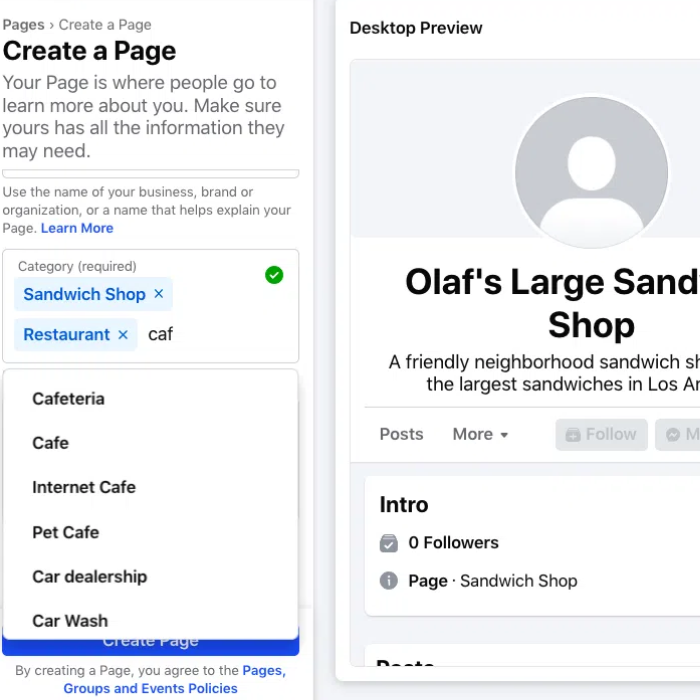
- Although it is not required, it is strongly advised to fill up the Bio section for social SEO and trustworthiness. However, don’t worry too much about it because you can change all of this later if necessary.
- When you’re prepared to proceed to the next stage, click the blue Create Page button.
Step 3- Add your contact details:
Our Facebook page is probably the initial point of contact. This is where you provide your direct contact information.Remember that the contact details you enter here will be visible to the public. If you choose not to, you are not required to give your phone number or email address.
At this point, you can provide your physical location (if you have one) and, if relevant, your business hours. Keep in mind that you can edit, delete, or add any of this information at a later time. When you’re prepared to continue, click Next.
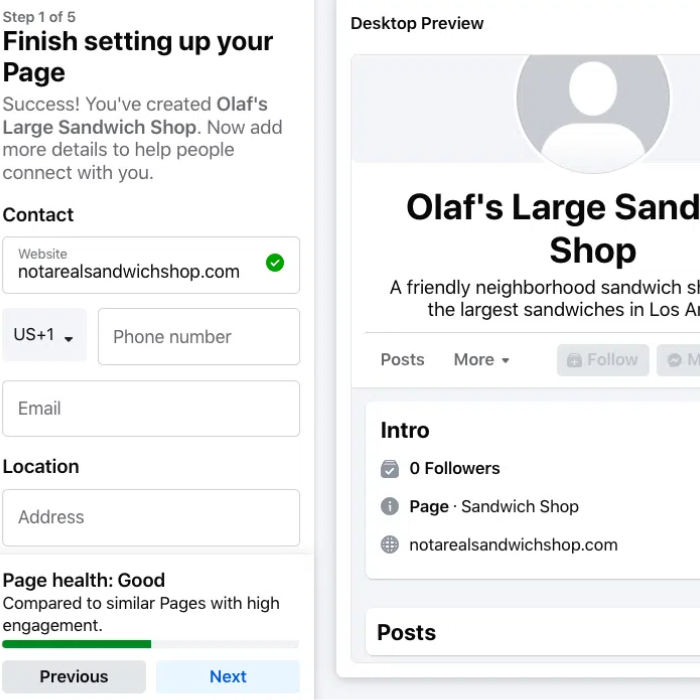
Step 4- Add action button and visuals:
The next step is to add a profile picture and cover photo to your Facebook business page. Making a strong visual first impression is crucial, so make your choice carefully. Make sure the images you select complement your brand and are instantly recognisable as belonging to your company.
When you interact with people and in search results, your profile picture appears alongside your company name. It shows up on your Facebook profile as well. Even if you might have to change it to fit a circular format, your logo is always a fantastic choice. Avoid placing important elements in the corners because it will be cropped to a circle.
Your profile picture should be 170 × 170 pixels, as we describe in our piece on the ideal image sizes for all social networks.
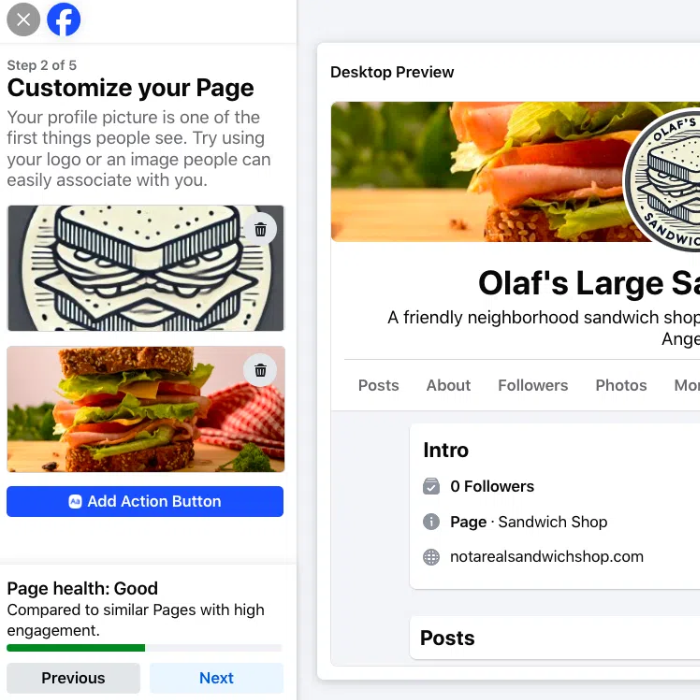
Once the photographs have been uploaded, you can switch between desktop and mobile view using the buttons in the upper right corner of the preview. Make use of these to ensure that you are satisfied with the way your photos appear on both screens. The images in the left column can be repositioned by dragging them.
Remember to finish the section on adding an action button. Facebook’s integrated, editable call-to-action buttons make it simple to provide users with what they want, including the opportunity to interact with your company in person.
An effective call to action button can persuade users to make an appointment, shop, or attend your Facebook group, among other things.
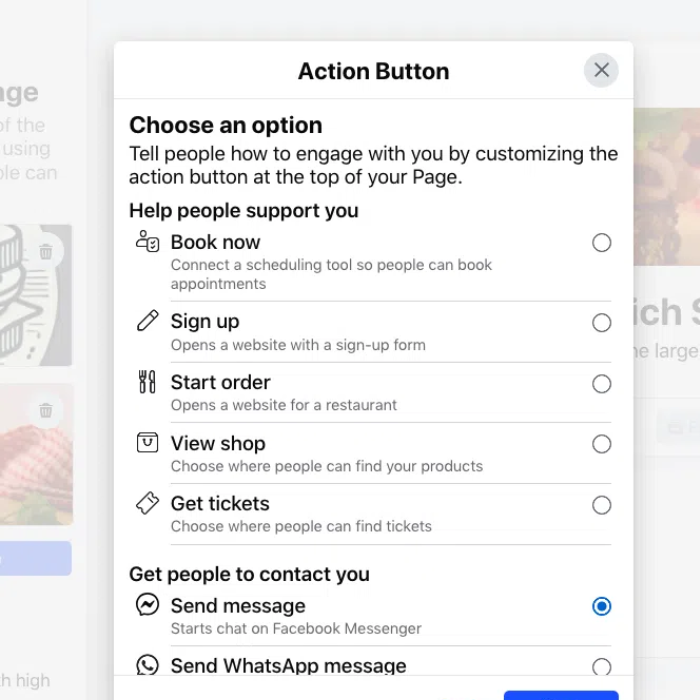
Step 5- Start Posting
It’s time to start posting material on your Facebook Business Page.
Posting text, making Stories and Reels, adding images, sharing links, and running polls are all possible.
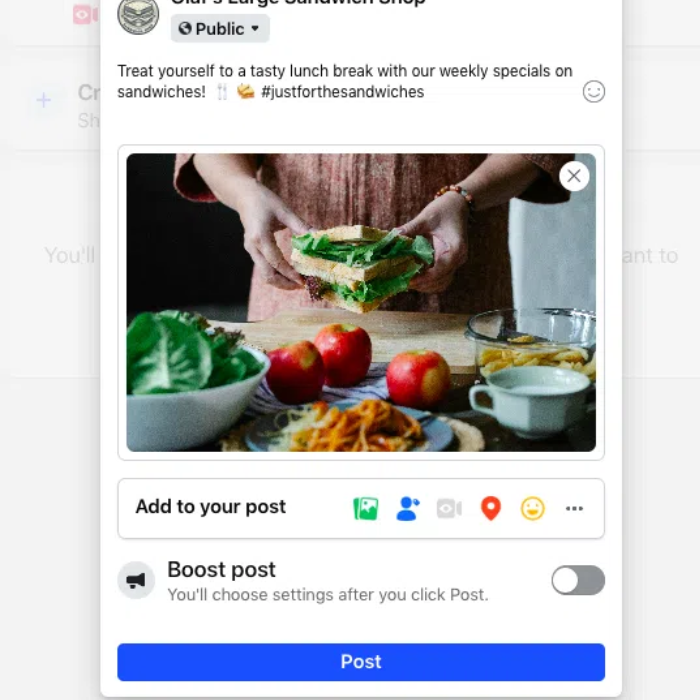
How to easily manage facebook pages:
Meta Business Suite is Meta’s in-house Facebook Page management tool.
This set of business tools allows you to link your Instagram and Facebook business accounts, run advertisements, and utilise Facebook Commerce services. Additionally, it has tools for organising, producing, evaluating, and publishing material on both platforms.
How to switch from your personal facebook profile to a business page-
To switch from your personal facebook profile to a business page-
- By clicking on your profile photo in the upper right corner, you may choose “See all profiles” and then select the page you wish to switch to from your own Facebook profile.
- Go to your Facebook profile: Access your personal Facebook profile by logging in.
- Go to the Profile Menu: In the upper right corner of your profile photo, click on it.
- Select “See all profiles” from the menu.
- Select your page: Choose the business page you wish to switch to from the list of profiles.
Does creating a Business Page require a personal Facebook account?
A personal Facebook profile is necessary for the creation and administration of a Business Page. Rest assured that the business page will not display your personal information.
Does it cost money to have a Facebook Business Page?
No, it’s completely free to create and manage a Facebook Business Page. You only have to pay if you run ads.
Is it possible to schedule postings on my business page?
Yes, you can use Meta Business Suite to plan articles and postings.
Can a Facebook page be linked to Instagram?
Absolutely. Managing messaging, running advertisements, and cross-posting content are all made possible by linking your Instagram account.
