Introduction: What is LinkedIn and Why Should You Care?
How to create a LinkedIn profile: LinkedIn is a professional networking platform that helps you connect with other professionals, showcase your skills, and even find your next job. With over 1 billion members, it’s the go-to place for building a professional presence online. Whether you’re starting your career, looking for a job, or building your personal brand, LinkedIn is where opportunities happen.
Table of Contents
Now that you know what LinkedIn is, the next step is setting up your profile. In this guide, we’ll walk you through how to create a LinkedIn profile that’s ready to shine.
What is LinkedIn, and Why Does It Matter?
Before jumping into the profile setup, let’s quickly revisit what LinkedIn is. It’s not just another social media platform. Think of it as your digital resume, but better. Here’s why:
- Job Hunting: Did you know LinkedIn hosts over 50 million job listings every week? It’s where companies find top talent—could be your next opportunity!
- Networking: Connect with professionals, mentors, and business partners who can help you grow.
- Sharing Insights: Post articles, share updates, or engage with industry news to build your personal brand.
- Recommendations: Showcase your skills with endorsements from colleagues and employers. Social proof? Yes, please.
Now, let’s dive into how to create a LinkedIn profile that gets noticed.
How to Create a LinkedIn Profile: A Step-by-Step Guide
1. Sign Up for LinkedIn
The very first step to creating a LinkedIn profile is signing up. Head over to LinkedIn.com, click on the “Join now” button, and fill in your details—name, email, and password.
Once you’ve signed up, you’ll be prompted to enter a few details about your current role, your location, and the industry you work in. Easy, right?
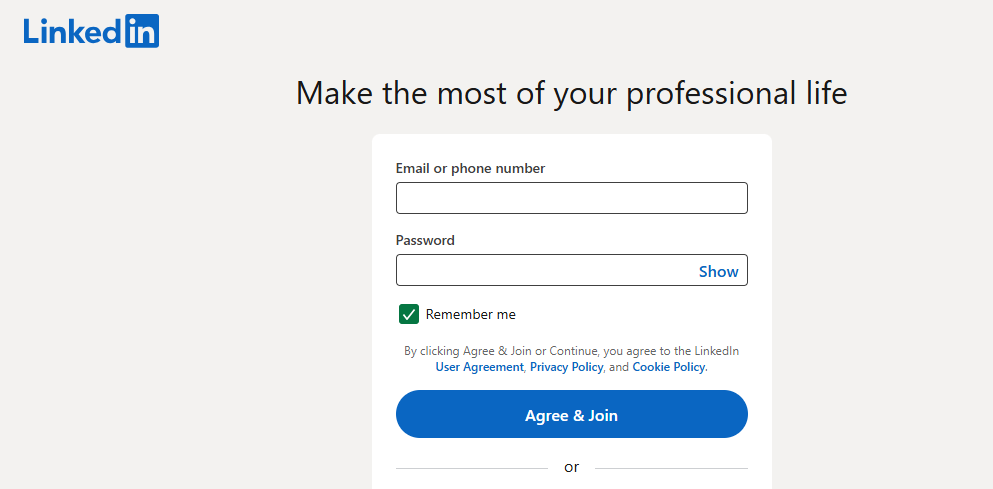
2. Upload a Professional Profile Picture
This one’s important! When you’re learning how to create profile on LinkedIn, remember that your profile picture is one of the first things people will notice. A friendly, professional-looking photo can make all the difference.
Here are a few quick tips:
- Make sure the picture is clear and high-quality.
- Dress professionally (no selfies here!).
- Keep the background simple and uncluttered.
A great picture will make your profile stand out and help you make a lasting first impression.
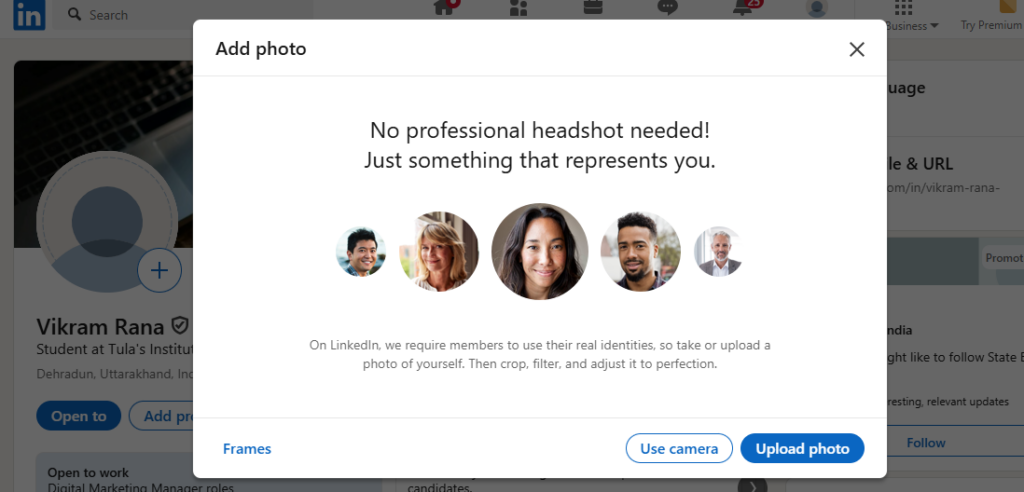
3. Write a Headline That Tells People Who You Are
Your LinkedIn headline is like your elevator pitch. It’s one of the first things people see when they check out your profile, so make it count!
Instead of just listing your job title, use the headline to highlight your expertise. For example:
- “Experienced Graphic Designer | Passionate About Creative Branding”
- “Marketing Specialist | Helping Brands Grow with Data-Driven Strategies”
This helps people immediately understand how to create a LinkedIn profile that gives them insight into your skills and what you do.
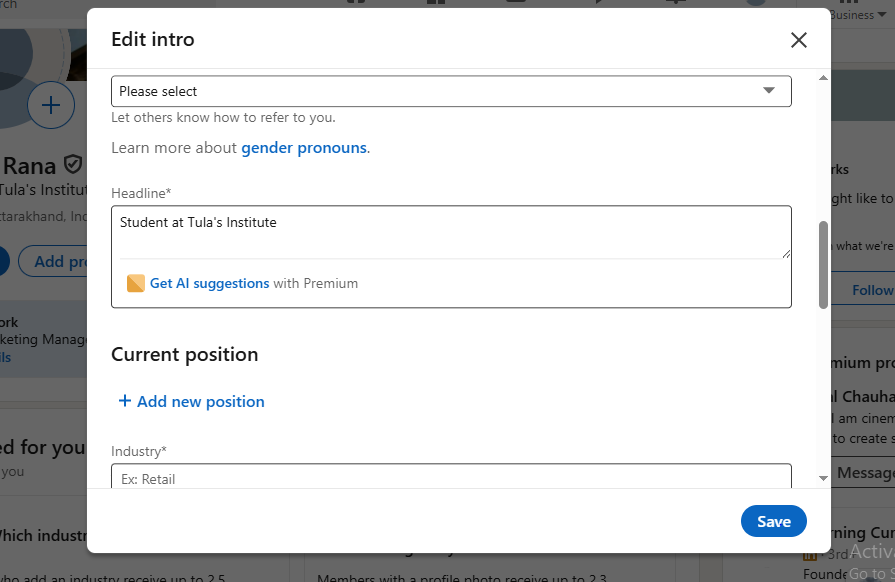
4. Craft a Compelling Summary
The Summary (or About) section is your chance to tell your professional story. Think of it as your LinkedIn bio. This is where you can really let your personality shine while sharing your career journey, your accomplishments, and your goals.
Keep it professional, but don’t be afraid to inject some personality:
- Talk about what you’re passionate about.
- Highlight key skills and experiences.
- Mention what excites you about the work you do.

5. Add Your Work Experience and Education
Next up: add your work experience and education. This is where you get to show off your expertise and background. For each role, include your job title, the company, the years you worked there, and your main responsibilities and achievements.
If you’ve done something notable in each role, don’t be shy—mention it! Employers or recruiters checking your profile will want to see the value you’ve brought in each position.
And don’t forget to add your education! Include your degrees, certifications, and any relevant courses you’ve taken.
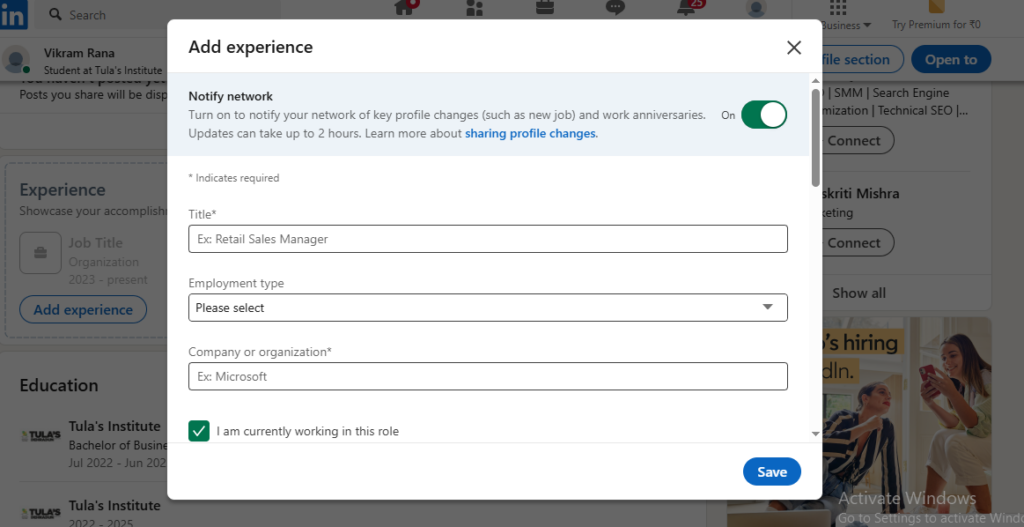
6. List Skills and Get Endorsements
Skills are the backbone of your LinkedIn profile. When you’re figuring out how to create profile on LinkedIn, think about the top skills that define your expertise and add them to your profile. You can list up to 50 skills, so make sure you cover all the areas where you excel.
Then, ask your colleagues, friends, or managers to endorse your skills. The more endorsements you get, the stronger your profile becomes.
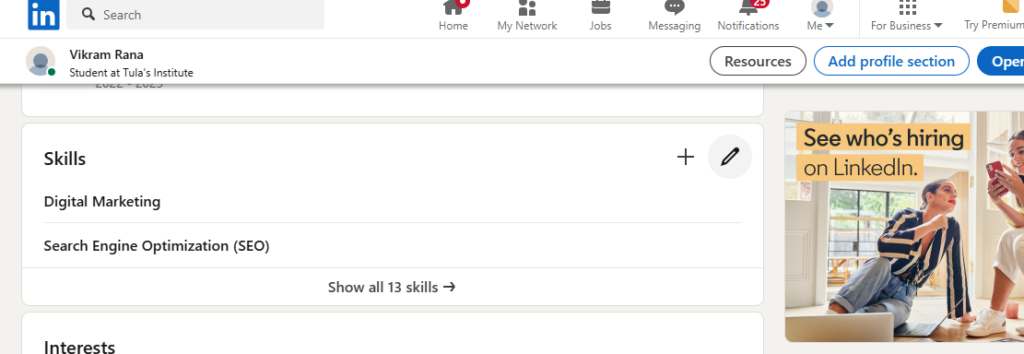
7. Personalize Your LinkedIn URL
- Go to your LinkedIn profile
- Click “Edit public profile & URL” (right side)
- Click the pencil icon next to your URL
- Type your custom URL (e.g., your name)
- Click Save
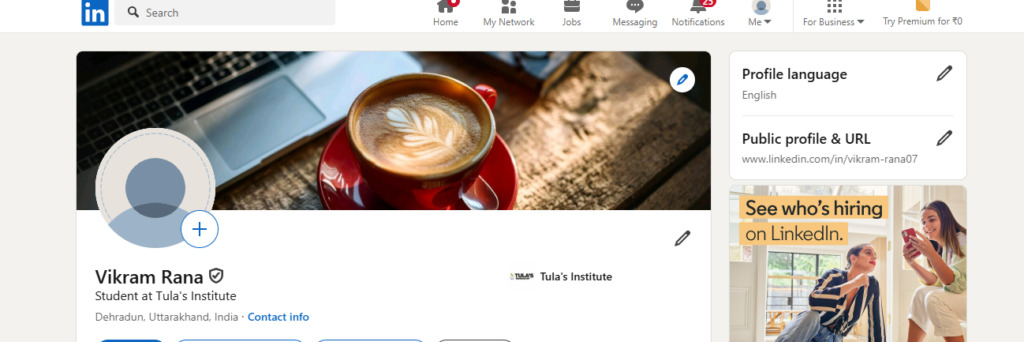
How to Post on LinkedIn After Setting Up Your Profile
Now that your profile is ready, let’s talk about posting! Engaging with content on LinkedIn is key to building your professional presence.
Here’s how you can post:
- Click “Start a post” at the top of your feed.
- Write a message or share an article. Make sure your post adds value to your network.
- Use hashtags to help your post get discovered.
- Respond to comments on your post—engagement is key to growing your network.

Conclusion: Ready to Create Your LinkedIn Profile?
And there you have it! By following these simple steps on how to create profile on LinkedIn, you can easily set up a strong, professional profile that will help you connect with opportunities.
Remember, LinkedIn isn’t just a place to upload your resume. It’s a dynamic platform where you can network, share your expertise, and grow your career.
Now that you know what LinkedIn is and how to create a LinkedIn profile, take the first step and start building your presence today!
LinkedIn Profile FAQ – Popular Searches
1. How Do I Make My LinkedIn Profile Stand Out?
Focus on a professional profile picture, engaging headline, detailed experience, and skill endorsements. Regularly post and engage with your network.
2. What Should I Include in My LinkedIn Summary?
Your summary should highlight your skills, achievements, career goals, and a personal touch about what drives you professionally.
3. How Can I Improve My LinkedIn Visibility?
Add relevant skills, request endorsements, optimize your profile with keywords, and engage by liking, commenting, and sharing posts regularly.
4. Can I Use LinkedIn Without a Photo?
Having a photo significantly increases your profile views and trustworthiness. It’s highly recommended to upload a professional photo.
5. How Do I Update My LinkedIn Profile?
Click the pencil/edit icon next to any section of your profile to update details like your headline, work experience, and skills.
6. Can I Have Multiple Jobs Listed on LinkedIn?
Yes, you can add multiple roles in different sections, including current and past positions, part-time work, or freelance gigs.
7. How Do I Get More Endorsements on LinkedIn?
Ask colleagues or connections to endorse your skills, and endorse others to encourage reciprocation.
8. How Can I Customize My LinkedIn URL?
Go to your profile, click on “Edit public profile & URL,” and personalize it with your name or a professional identifier.
9. How Do I Send a LinkedIn Connection Request?
Go to the profile of the person you want to connect with, click “Connect,” and add a brief, personalized message.
10. How Do I Write a LinkedIn Recommendation?
Go to the profile you want to recommend, click “More,” then “Recommend,” and write a thoughtful endorsement.
