Starting a YouTube channel in 2025 is one of the smartest moves you can make—whether you’re building a personal brand, promoting a business, or chasing your dream of becoming a content creator. With billions of viewers tuning in daily, YouTube offers incredible potential for growth and income.But before you can start earning, you need to know how do I create a YouTube channel, what kind of content to post, and most importantly, how can I get more subscribers on YouTube. The good news? You don’t need to be a tech expert or professional editor to get started. This guide will show you exactly how to build and grow a successful channel step by step, and answer the big question: how can I make money on YouTube in 2025?
Want to Start a YouTube Channel? Here’s Exactly How.
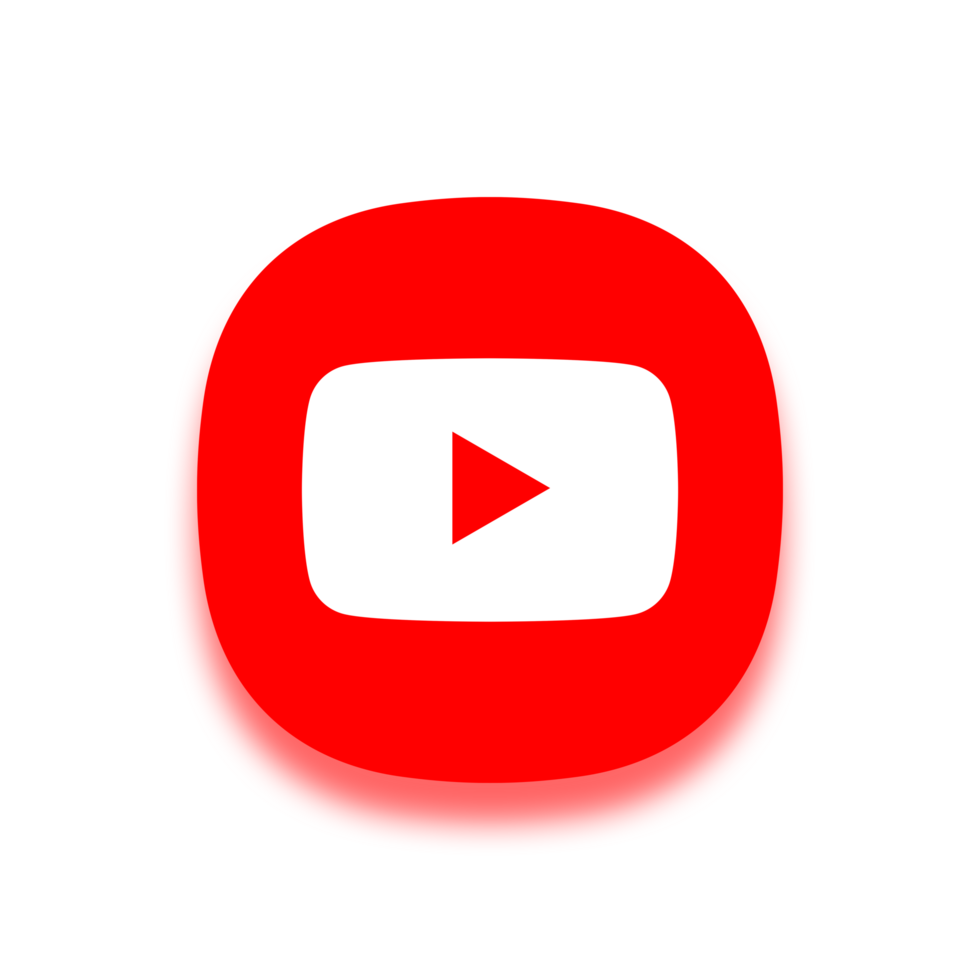
Are you wondering how to start a YouTube channel in 2025 and actually make money on YouTube? Whether you dream of becoming the next big creator or just want to share your passion, this beginner-friendly guide will show you how to open a YouTube channel, how to market your YouTube channel, and even how to monetize your YouTube channel — step by step.
A lot of beginners feel overwhelmed by the process. But don’t worry — you don’t need any tech skills or fancy equipment to get started. I’ll walk you through how to start a YouTube channel and make money, from setup to success, using simple language and practical tips you can follow right away.
Table of Contents
Steps To Follow
Step 1: Sign in to YouTube with a Google Account
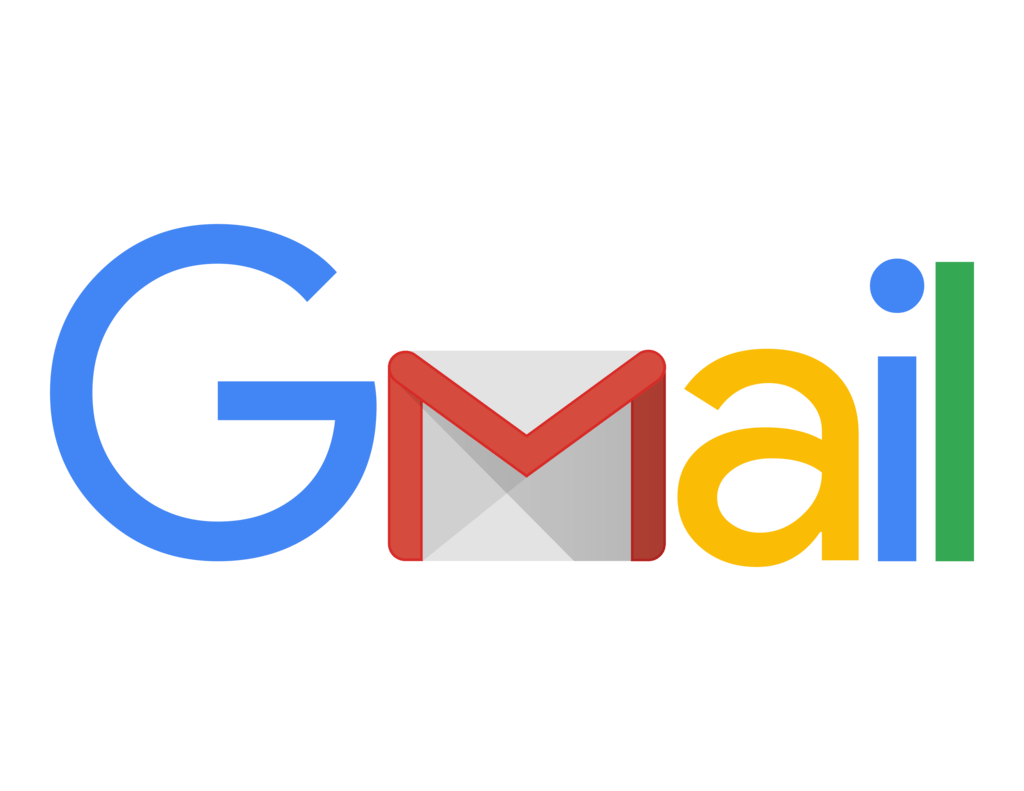
You can’t start a channel without a Google account.
How to create google account..
On PC:
- Visit YouTube.com
- Click Sign In (top right corner)
- Log in with your Google credentials
No account? Create one here for free.
Step 2: Create Your YouTube Channel (PC & Mobile)
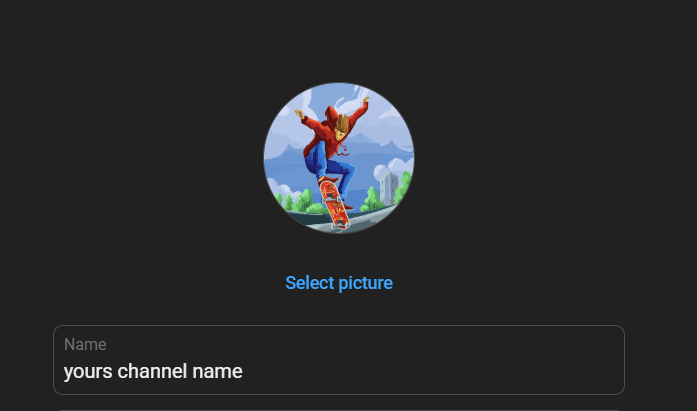
On Desktop:
- Click your profile picture (top right)
- Select “Create a Channel”
- Set your channel name and upload a profile picture
- Hit Create Channel
On Mobile (YouTube App):
- Tap your profile icon > Your Channel
- Tap Create Channel
- Add your name and photo, and you’re good to go
Tip: Choose a name that reflects your niche or personality.
Step 3: Customize Your Channel Branding & Info

Make your channel visually appealing and trustworthGo to: YouTube Studio > Customization > Branding
- Upload a profile picture (800×800 px)
- Add a channel banner (2048×1152 px)
- Write a channel description
- Add links (Instagram, website, etc.)
Step 4: Upload Your First YouTube Video
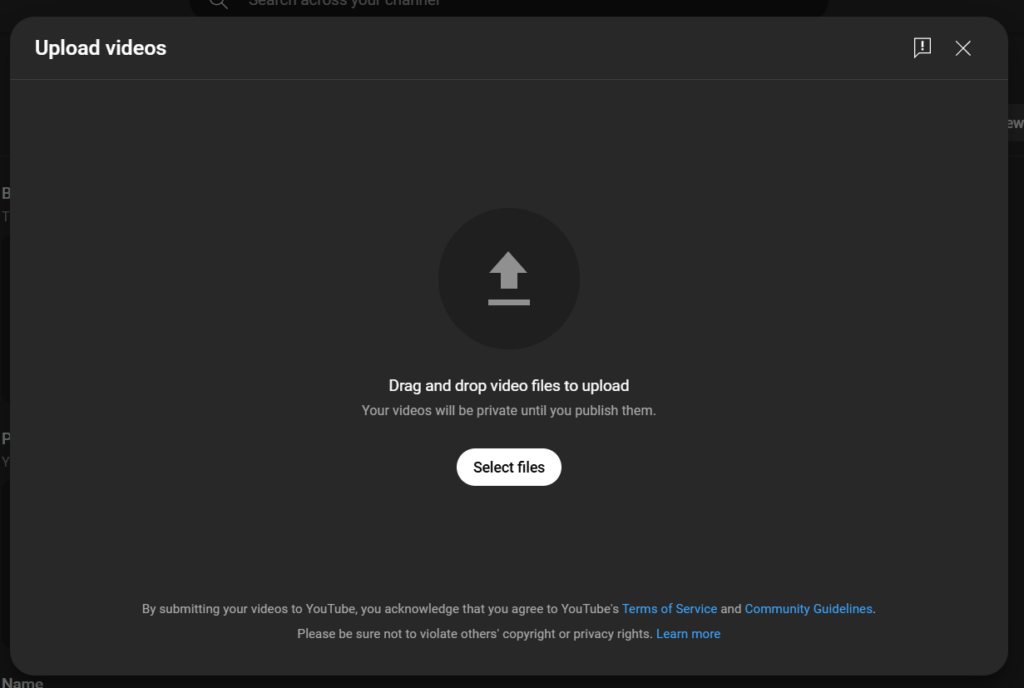
It’s time to publish your first video!
Steps:
- Click the Upload button (top right on desktop or “+” on mobile)
- Choose your video file
- Fill in:
- Video Title (with keywords!)
- Description (what’s the video about?)
- Tags (related search terms)
- Video Title (with keywords!)
- Select Thumbnail (custom or auto)
- Choose audience settings (kids or not)
Click Publish
Step 5: Essential YouTube Settings to Change
Go to: YouTube Studio > Settings
Settings to Review:
- Channel > Basic Info – Add country & channel keywords
- Upload Defaults – Set default title, tags, and description
- Permissions – Add collaborators
Advanced Settings – Choose category, disable ads (if needed), enable comments
Pro Tips to Grow Your Channel Fast
- Post 1–2 videos per week
- Use SEO-optimized titles & thumbnails
- Create playlists to increase watch time
- Engage with comments and build a community
Frequently Asked Questions (FAQs)
Q1. Can I make a YouTube channel on mobile?
Yes! Use the YouTube app > Tap your profile > Create Channel.
Q2. How many channels can I make with one Google account?
Up to 50 channels.
Q3. Is it free to start a YouTube channel?
Absolutely. All you need is a Google account and a passion to create.
Q4. What equipment do I need to start?
A smartphone with a decent camera is more than enough to begin.
